Migrate to Interchain Station
Use this guide to import an existing wallet into Station.
Prerequisites
- Download Google Chrome.
- Download the Station Chrome extension and create a wallet.
- Make sure you have access to your seed phrase.
Import an existing Station wallet
To access other chains on Station you need to re-add your wallet.
If you do not re-add your wallet, you will still have access to the private key and funds associated with your wallet, but you will not be able to interact with newly supported chains.
Station needs to derive your wallet address for each chain from the same mnemonic seed phrase. Station must re-load your mnemonic seed phrase in order to detect tokens held in wallets that were created via the 118 derivation path. For more info on mnemonic seed phrases, visit the Keys page.
- Open the Station extension.
- If this is your first time using Station, continue to step 2.
- If you are already signed in to another wallet, click on your wallet name and then click Add a wallet.
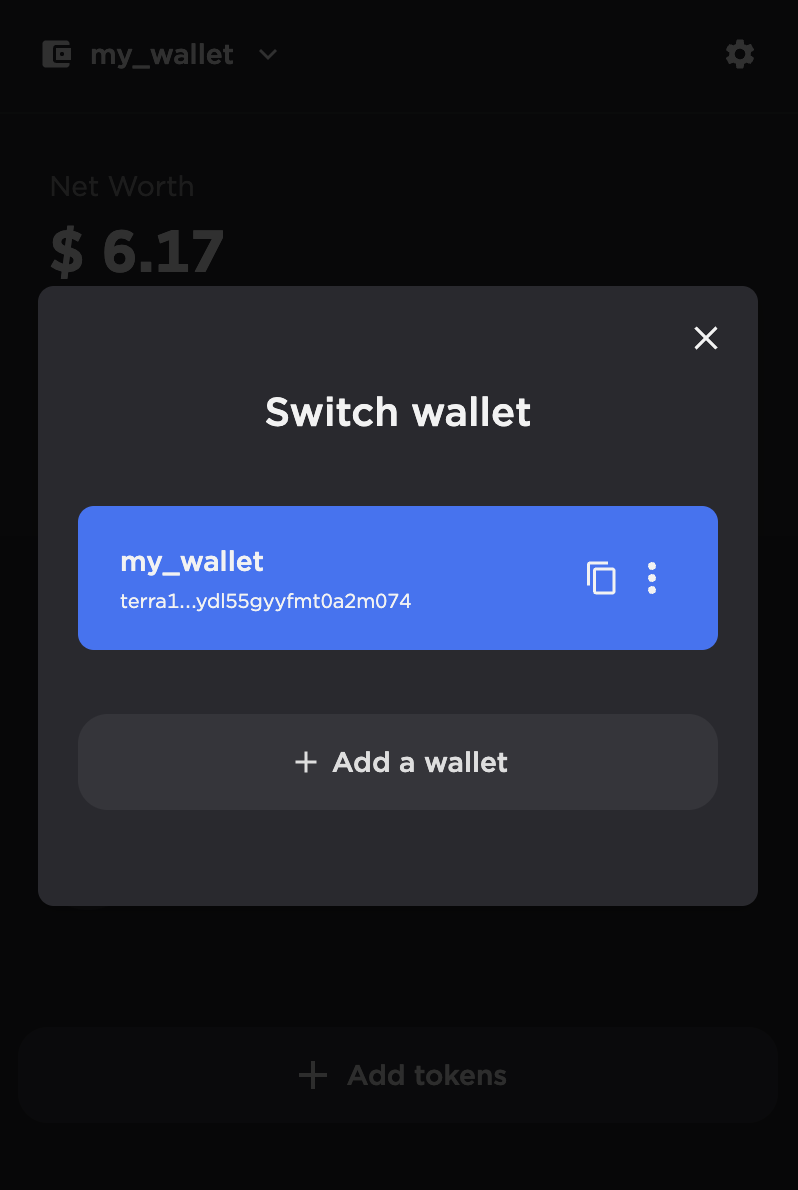
- Click Import from seed phrase.
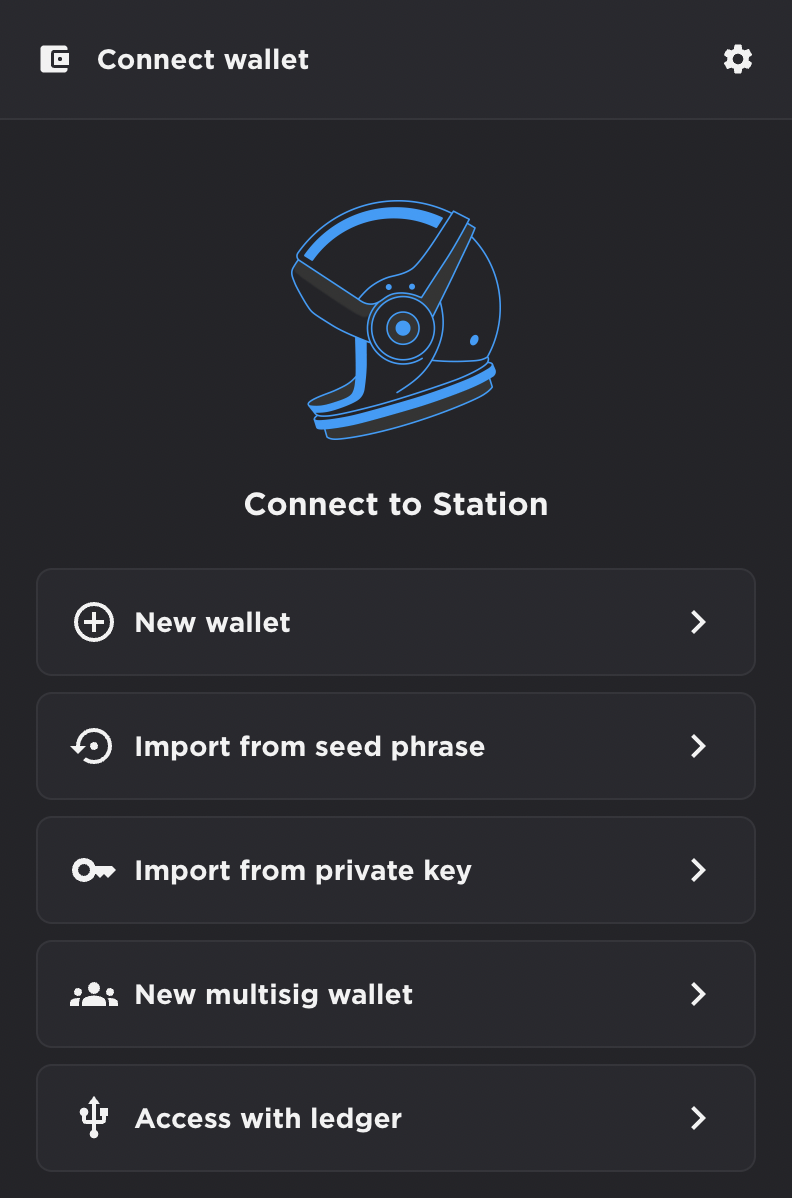
- Enter a name, password, and your previous Station seed phrase.
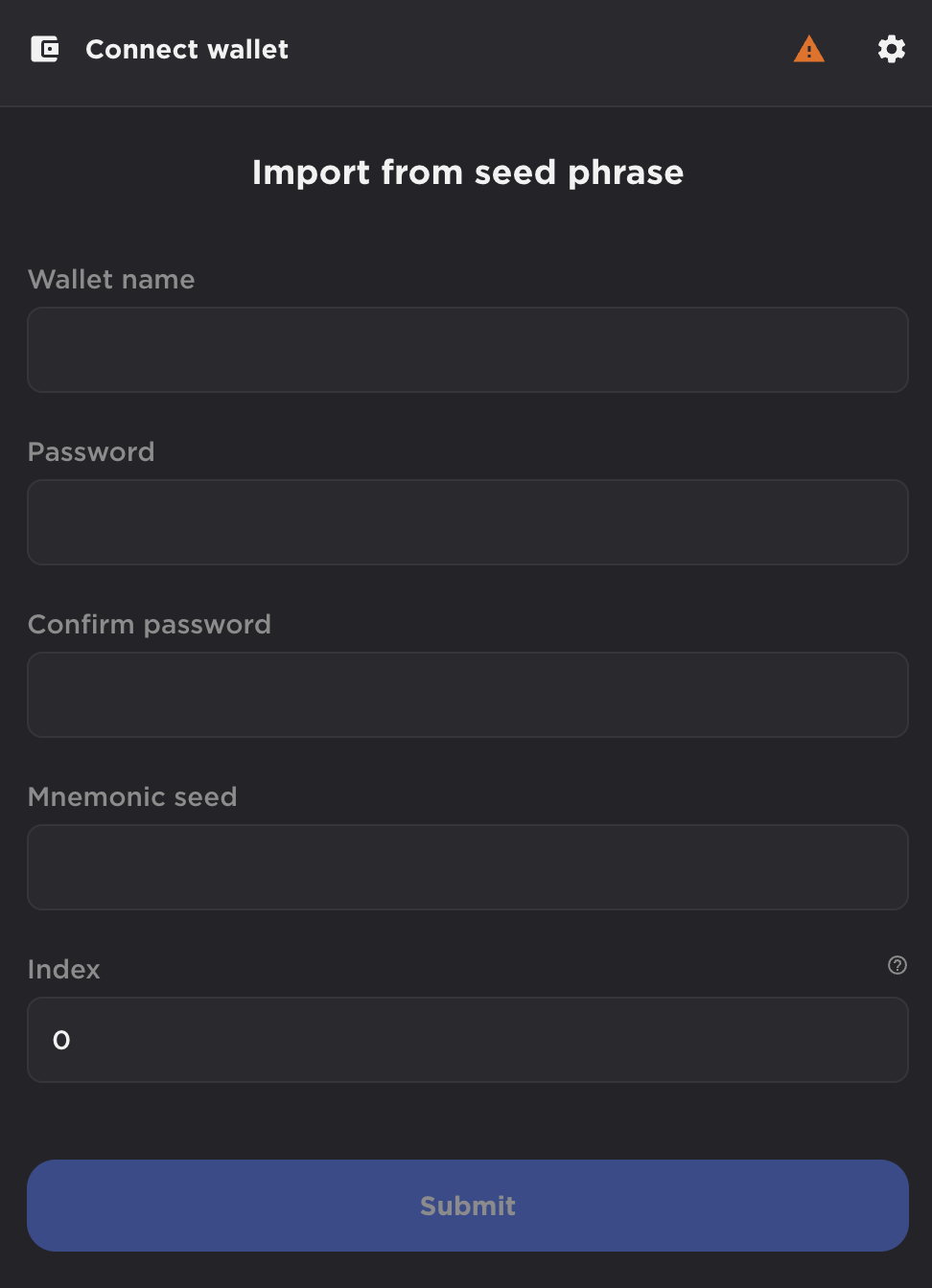
- Click Submit.
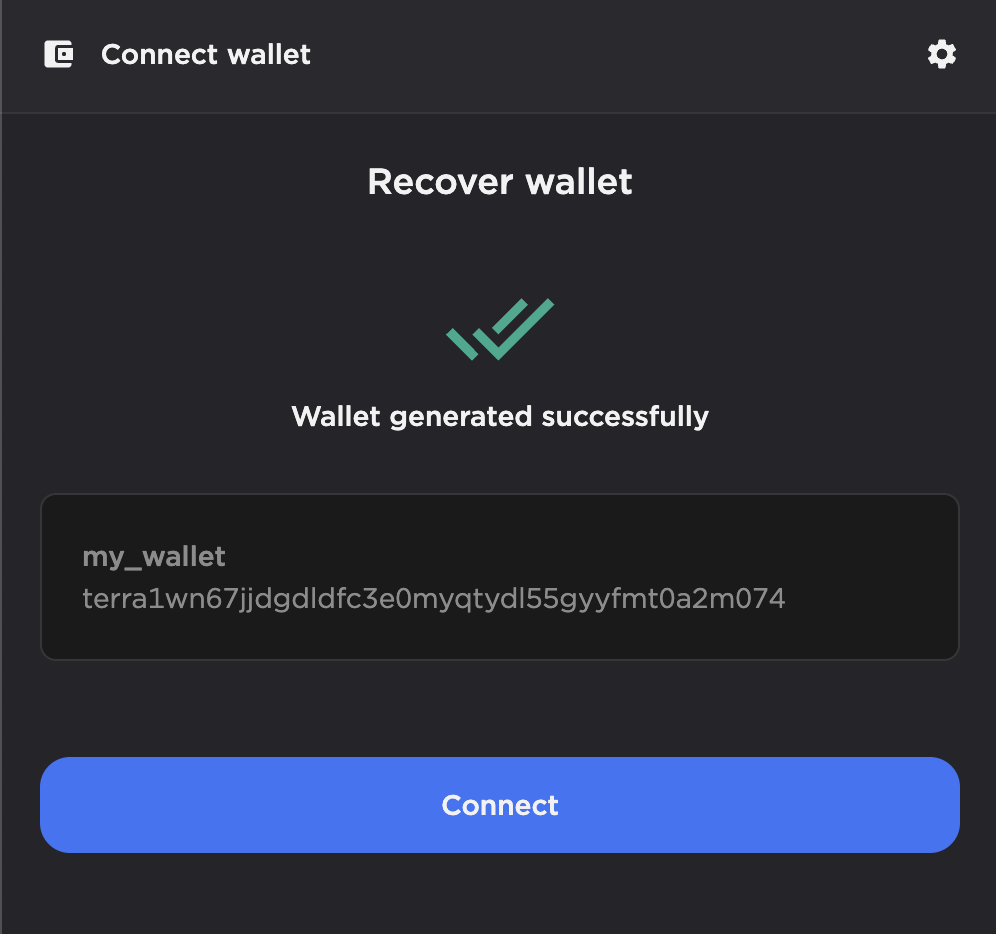
- Congratulations, you can now access your interchain funds!
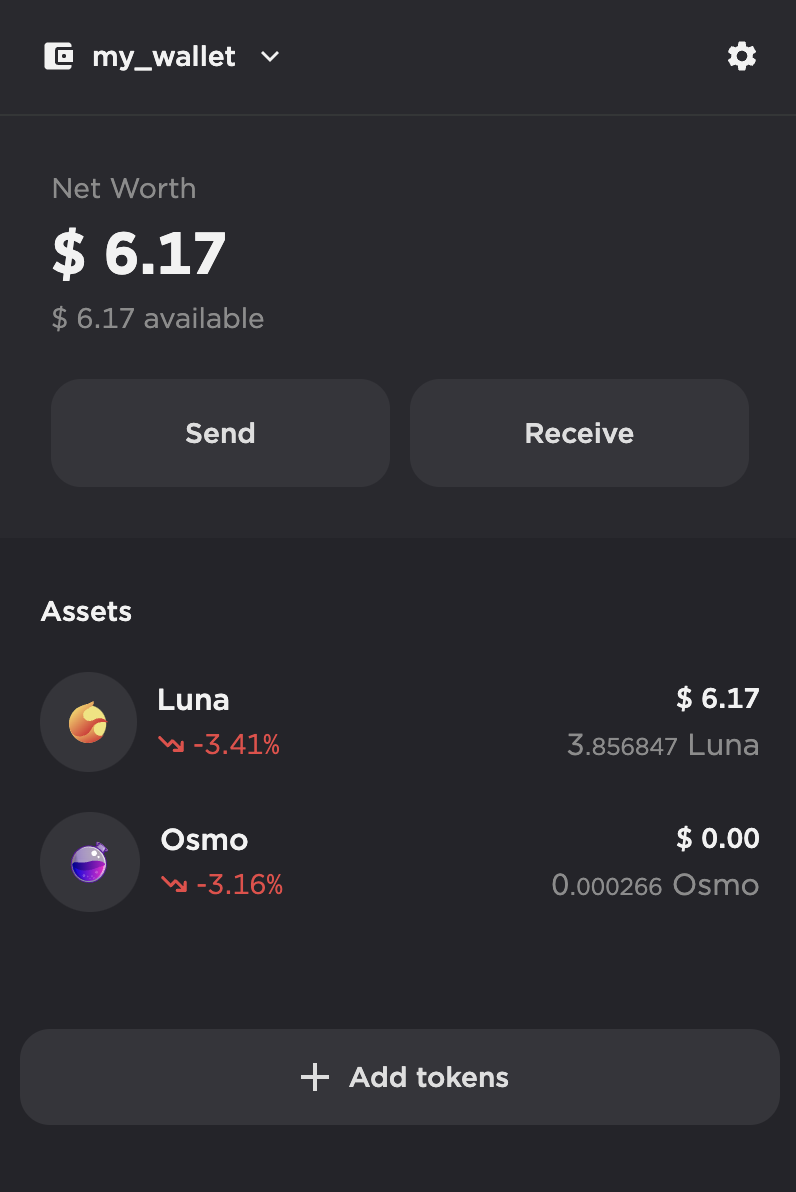
Import an interchain wallet
To import a wallet from another Cosmos chain, follow the wallet recovery guide. Some chains might not be available yet.
Access with Ledger
Ledger wallets can only be accessed using the Station extension and Station web app.
On the extension:
-
Open the Station extension.
- If this is your first time using Station, continue to step 2.
- If you are already signed in to another wallet, click on your wallet name and then click Add a wallet.
-
Click Access with ledger.
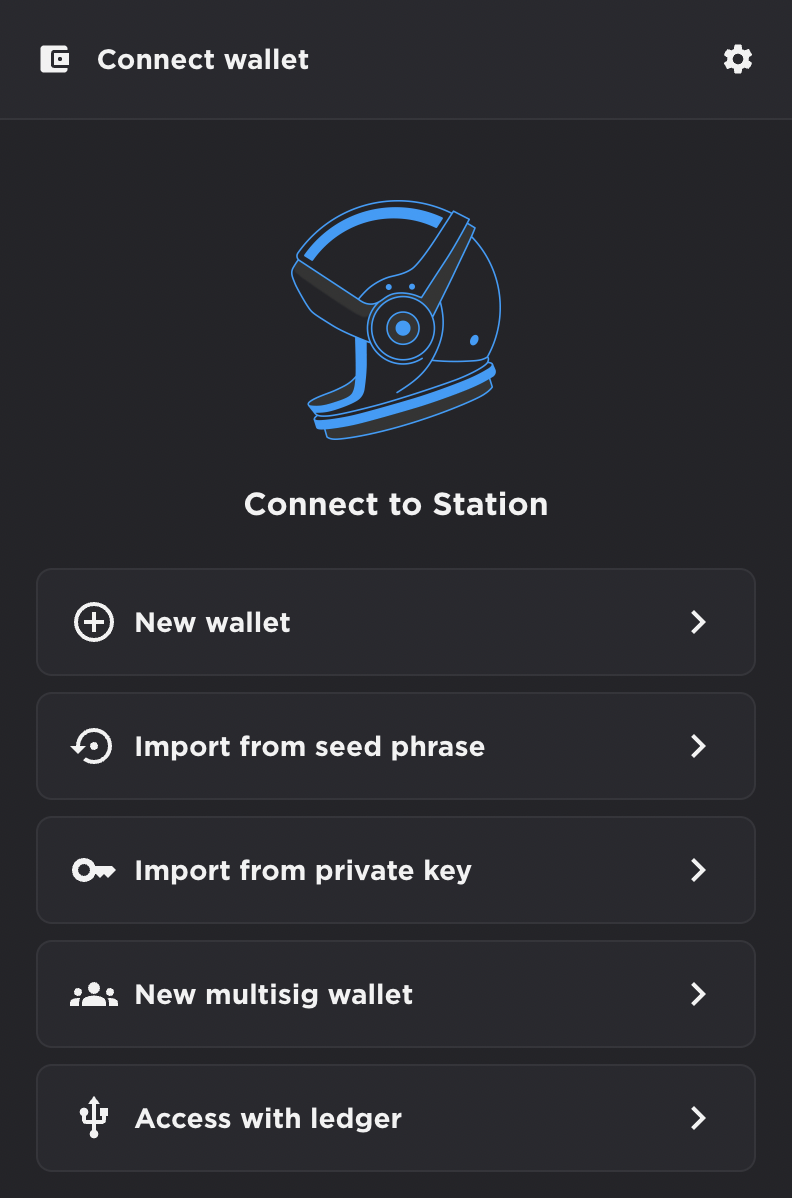
-
Sign in with your ledger.
-
Navigate to the Station web app in your browser and Click Connect. Then select Access with ledger.
Now you can use your Ledger to sign transactions!