Station Mobile
This tutorial walks you through how to install and use the Station mobile app.
Download the Station app
-
Tap the download link corresponding to your mobile operating system. This will open a link to your device’s app store for download.
-
Install the Station app on your phone.
Create a new wallet
- Launch the Station app and select New wallet.
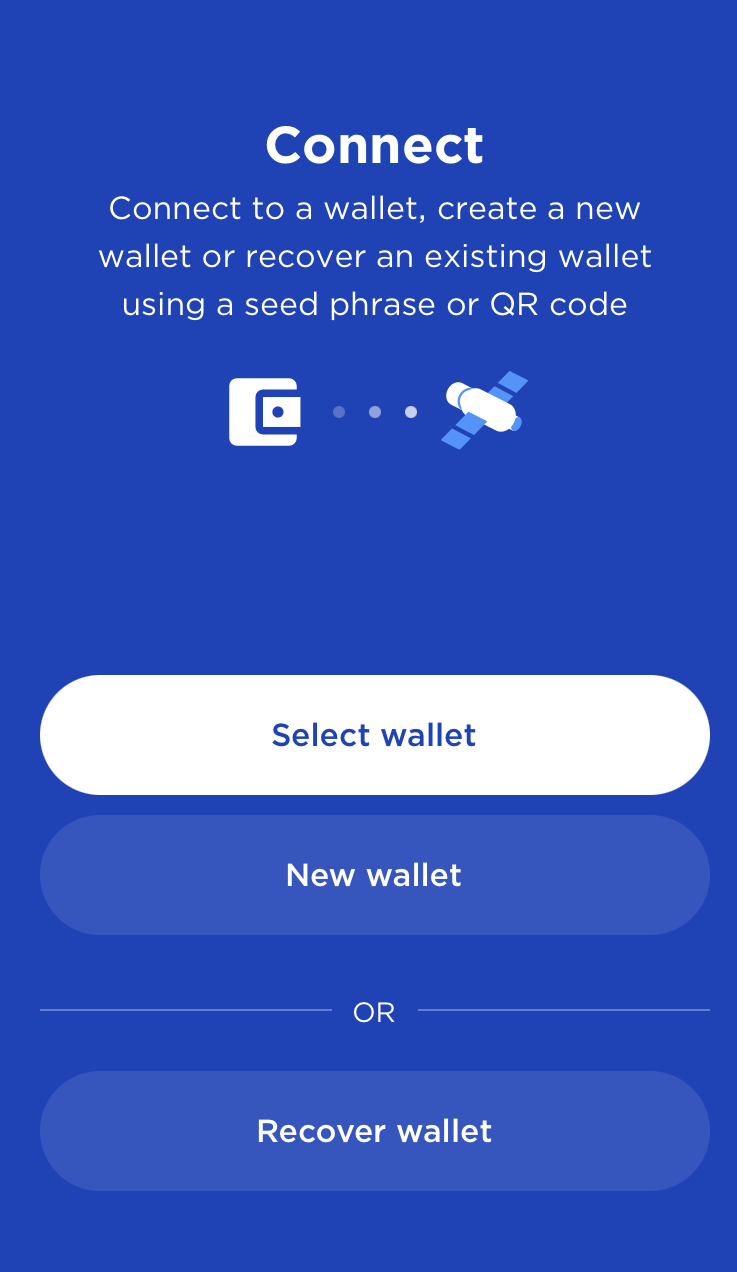
- Enter a name for your wallet and a secure password. Confirm your password and tap Next.
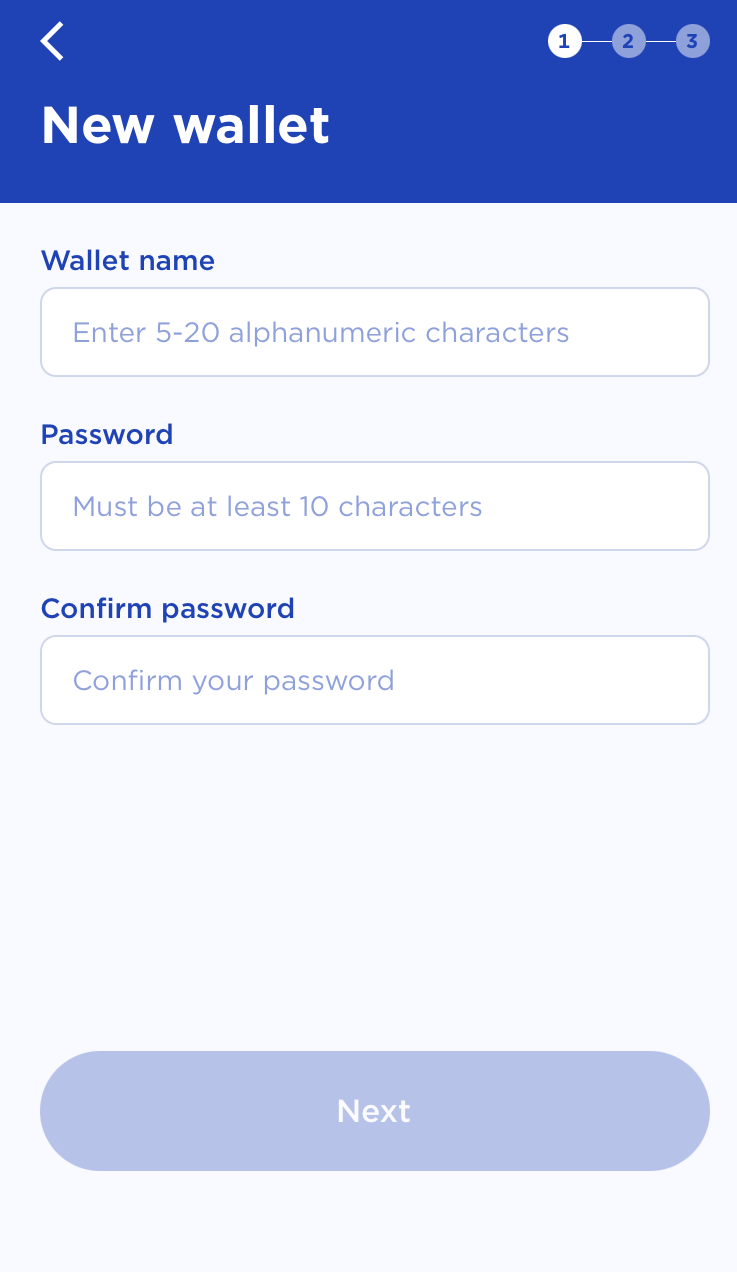
- Using pen and paper, write down your 24-word seed phrase exactly as it appears. Number each word to make verifying easier.
Anyone who gains access to your seed phrase can access the contents of the corresponding wallet. Be cognizant of the fact that there is no recourse for theft of a seed phrase. To protect your seed phrase, consider the following tips.
- Never save or store your seed phrase as a digital file on any device.
- Always write down your seed phrase with a pen and paper.
- Store the paper with your seed phrase on it somewhere safe.
- Never give your seed phrase to anyone, not even support staff.
- Verify the written seed phrase to ensure every word is spelled correctly and that each word is in the correct order and then tap I have written down my seed.
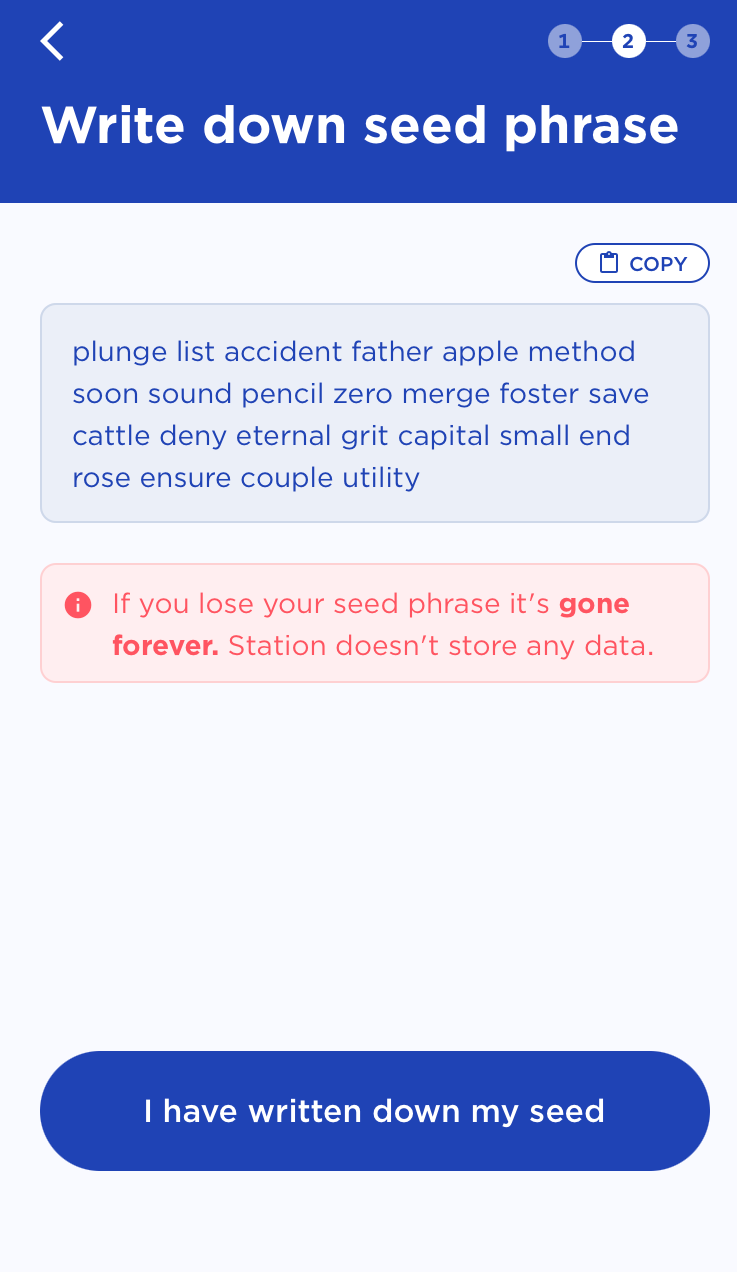
- Confirm your seed phrase by selecting the correct words in each prompt and click Confirm and finish.
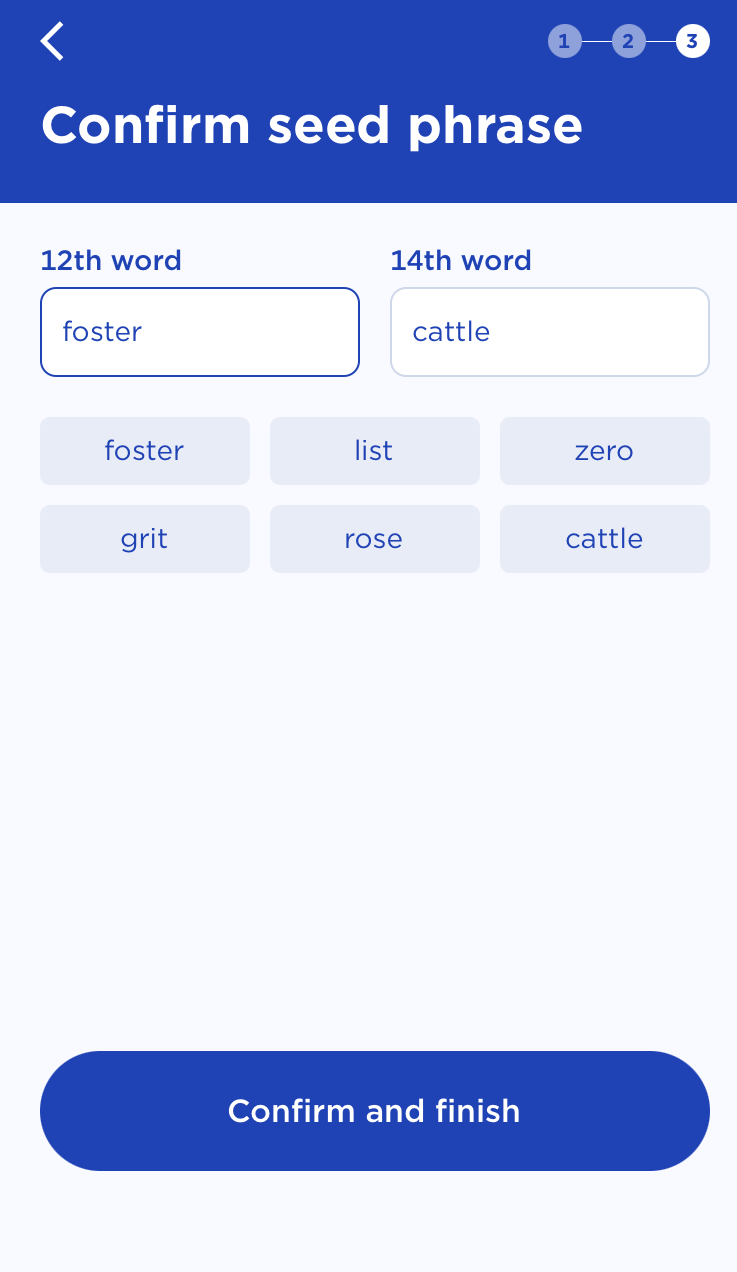
Congratulations, you have just created a wallet!
Receive tokens from an exchange
-
Purchase your tokens using an exchange that supports Terra.
-
Withdraw any token supported by the Terra network from your exchange. Every exchange will be different and you should visit the web page of their preferred exchange for details on how to withdraw tokens. Use the following steps as a generic guide.
-
To receive tokens to your wallet, use your wallet address. To copy your wallet address, just click on the name of your wallet in the upper right-hand corner of the app and click on COPY just below the address. Your wallet address will take the following form:
terra<random-numbers-and-letters> -
Double-check that your submitted address matches the address of the wallet where you would like to receive funds.
-
Send the tokens from the exchange to your Station wallet address.
-
When you transfer tokens from an exchange to Terra, it will take some time for the tokens to appear in your wallet. Don't panic. This waiting period is normal and varies depending on the exchange used. If a transfer does not appear immediately, check back after some time.
Send tokens
-
Open the Station mobile app and connect to your wallet.
-
Tap on the token under Coins that you want to send.
-
Enter the address of the wallet you want to send tokens to.
-
Enter the amount you want to send. You can also add a memo to specify what the transaction is for.
-
Verify the recipient address and transaction amount. Remember to always maintain some funds in your wallet for future transactions.
-
Enter your password and tap Submit. Wait for the transaction to process. This generally takes a few seconds.
It is recommended to maintain some funds in your wallet for future transactions. Without available capital for fee payment, you will not be able to carry out further transactions until more tokens are transferred to your wallet.
Stake Luna
-
Open the Station mobile app and connect to your wallet. Make sure you have Luna in your wallet to stake.
-
Tap STAKE at the bottom of the screen.
-
Browse the list and tap on the validator you would like to stake to.
-
Tap Delegate
-
Enter the amount of Luna you want to delegate.
-
Verify the amount, enter your password and tap Submit.
Your Luna is now staked to a validator.
It is recommended to maintain some funds in your wallet for future transactions. Without available capital for fee payment, you will not be able to carry out further transactions until more tokens are transferred to your wallet.
Withdraw staking rewards
Rewards start accruing the moment you stake your tokens. Monitor your rewards in the STAKE section of your Station mobile app. Once you have sufficient rewards, follow the steps below to withdraw them.
-
Open the Station mobile app. Connect to a wallet and tap STAKE at the bottom of the screen.
-
To claim all rewards, tap Withdraw all rewards at the top of the staking page.
-
Review the amount, enter your password and tap Confirm.
Congratulations, you've just withdrawn your staking rewards!
Connect to a dApp
-
Open the Station mobile app and connect to your wallet.
-
In your preferred browser, navigate to the dApp of your choice.
-
Tap Connect Wallet.
-
Tap on Wallet Connect which will open your Station mobile app.
-
When prompted, tap Allow to allow for connection.
After connecting your wallet, you will be able to carry out transactions on the dApp.
Next steps
To use Station on your computer, visit the Station desktop tutorial. To learn how to use other Station features, visit the Station guides.